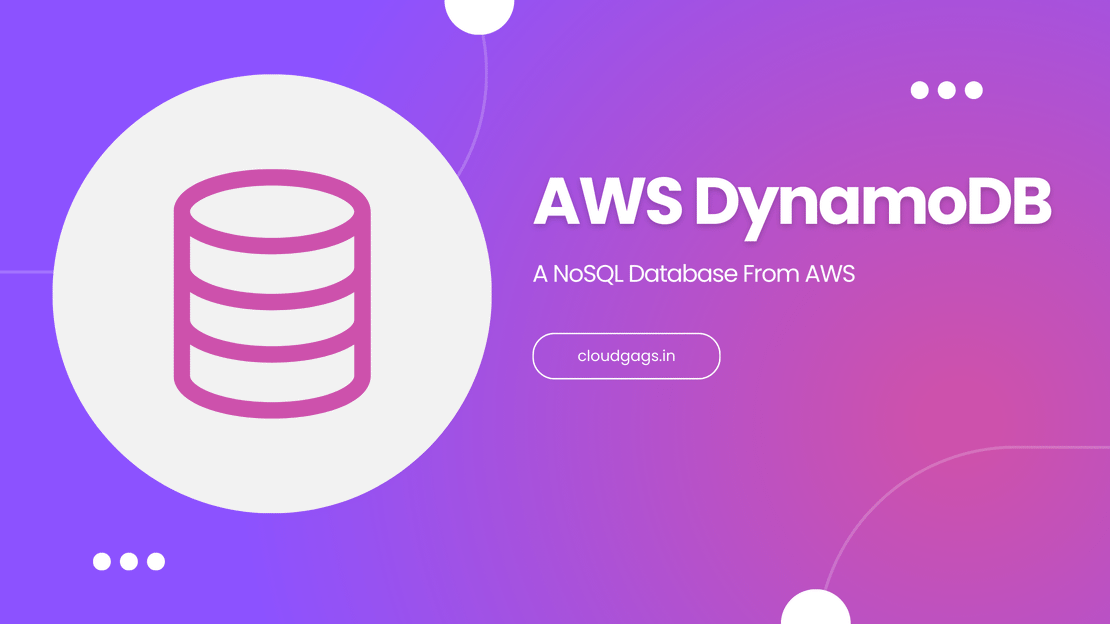
Introduction to DynamoDB and AWS Lambda
Introduction In the rapidly evolving world of cloud computing, Amazon Web Services (AWS) offers a plethora of tools designed to help businesses scale and manage their applications efficiently.
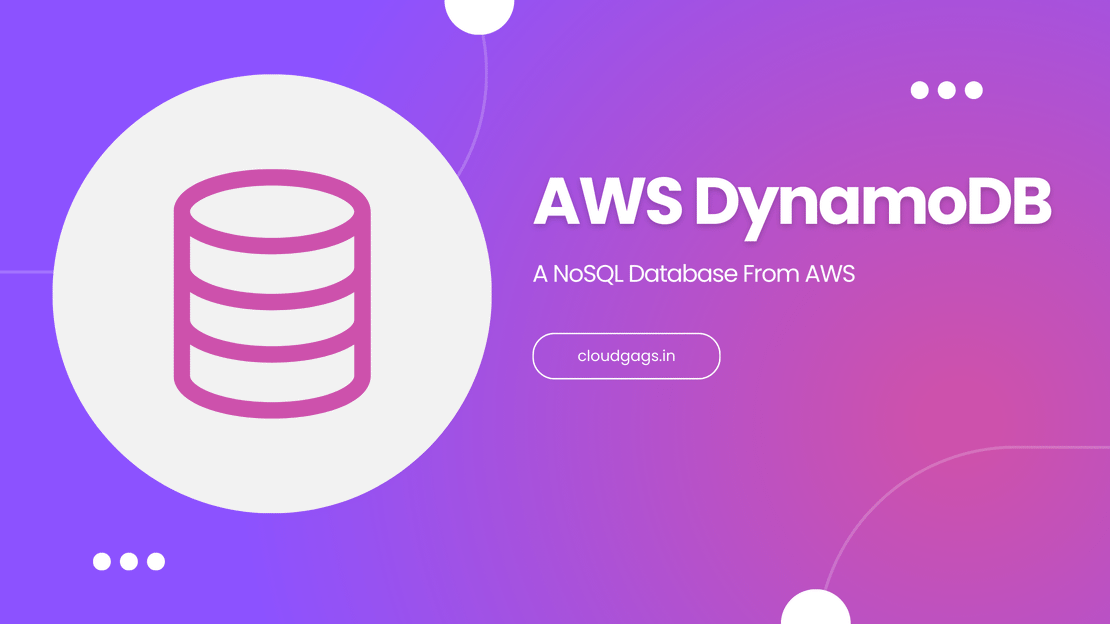
Are you looking to efficiently insert data into AWS DynamoDB? In this comprehensive blog post, we will guide you step-by-step on how to integrate AWS Lambda and Boto3 library to streamline data insertion processes. Discover essential tips and best practices for optimizing database management and leveraging cloud services for peak performance. Get ready to unlock the power of AWS DynamoDB and take your data management to the next level. So lets get started!
NOTE: We will be using the ap-south-1 region for this tutorial, but you can use any region. Just make sure you create the lambda function and Dynamodb table in the same region.
To understand more clearly we will create a Todo list-taking application. For creating a to-do task we will save the id, name, and description of the task. We will be using “id” as the partition key, “name” as sort key while configuring the schema.
To create a lambda function
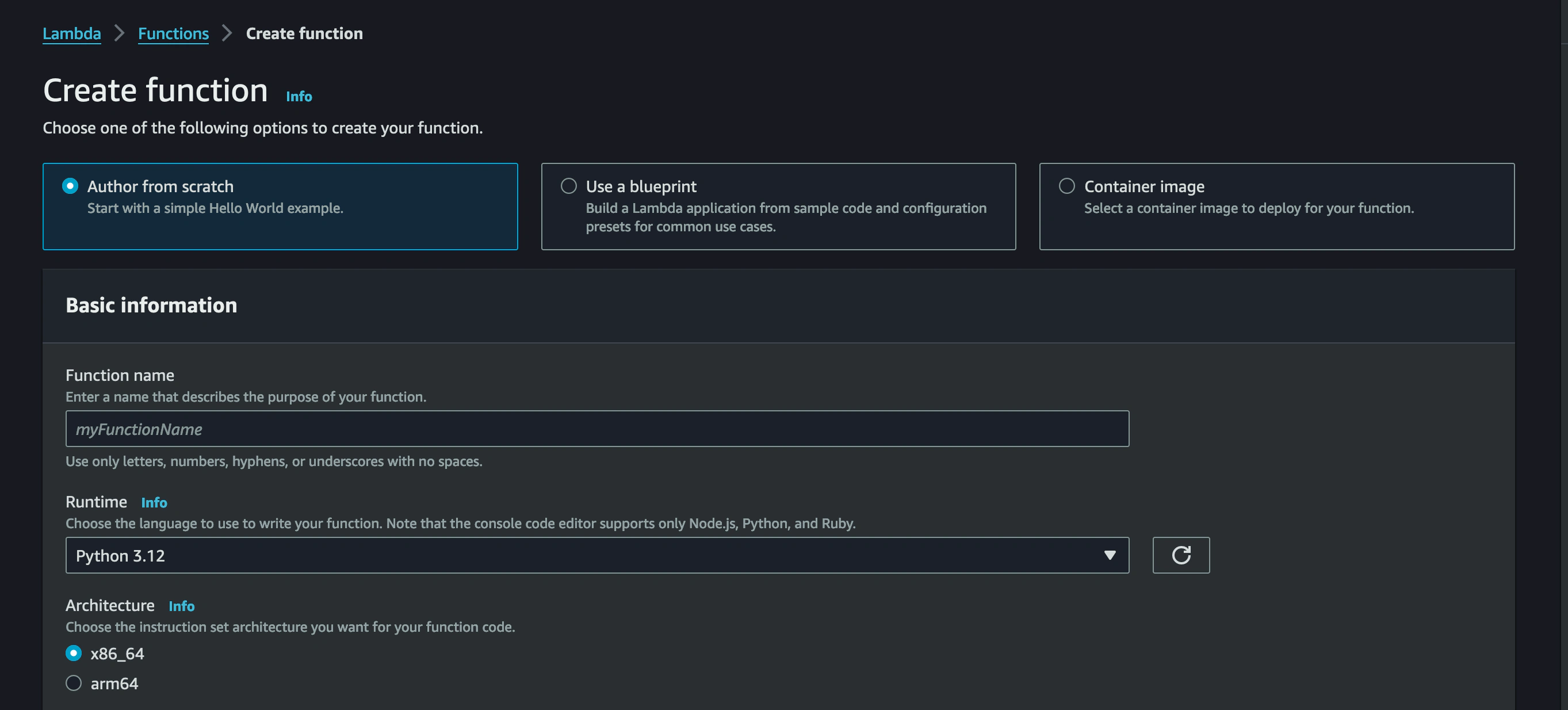
The role which you are attaching to the lambda function must contain the following policy. This policy allows the lambda function to perform certain operations on the DynamoDB table.
To create a DynamoDB table
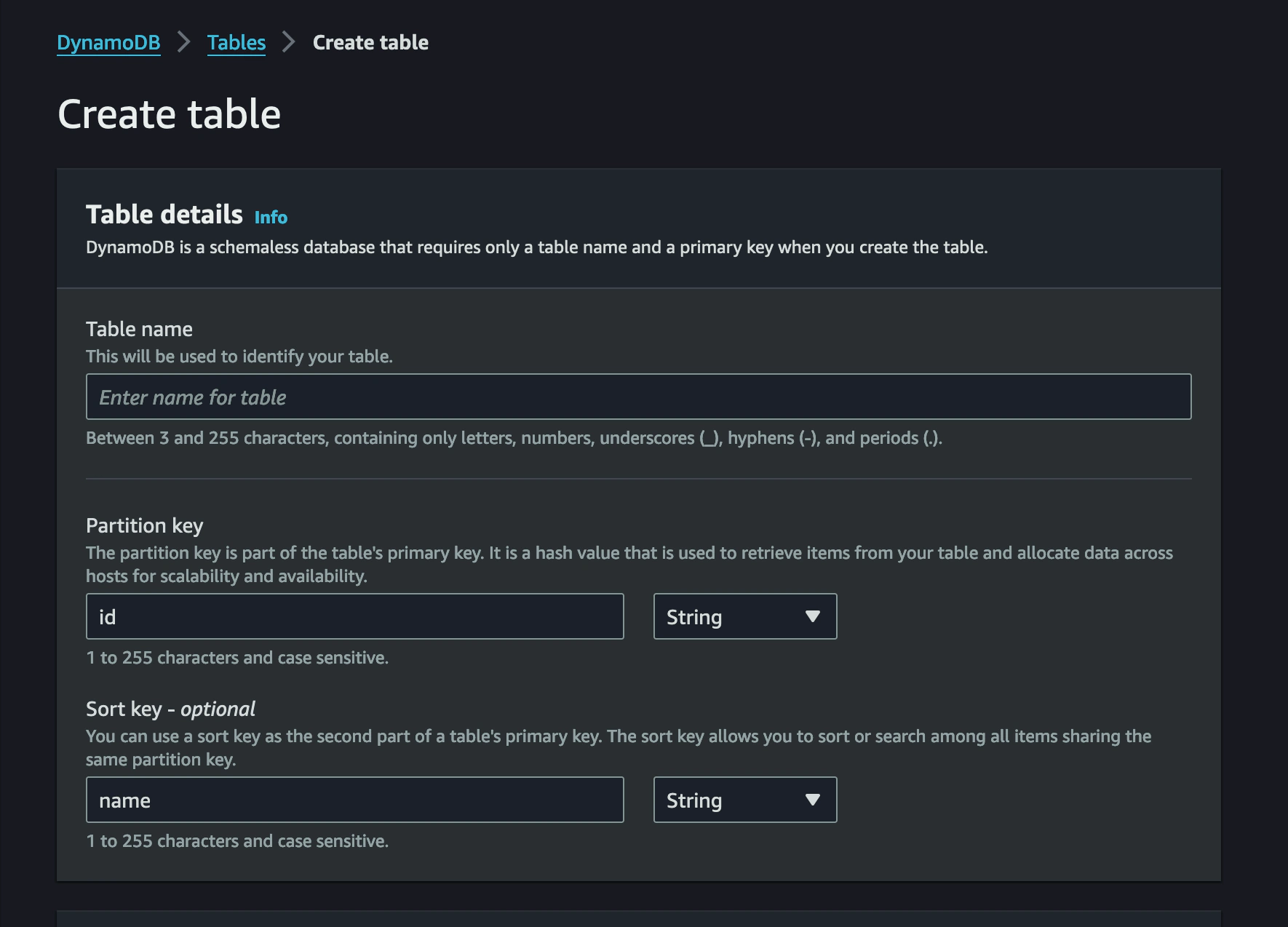
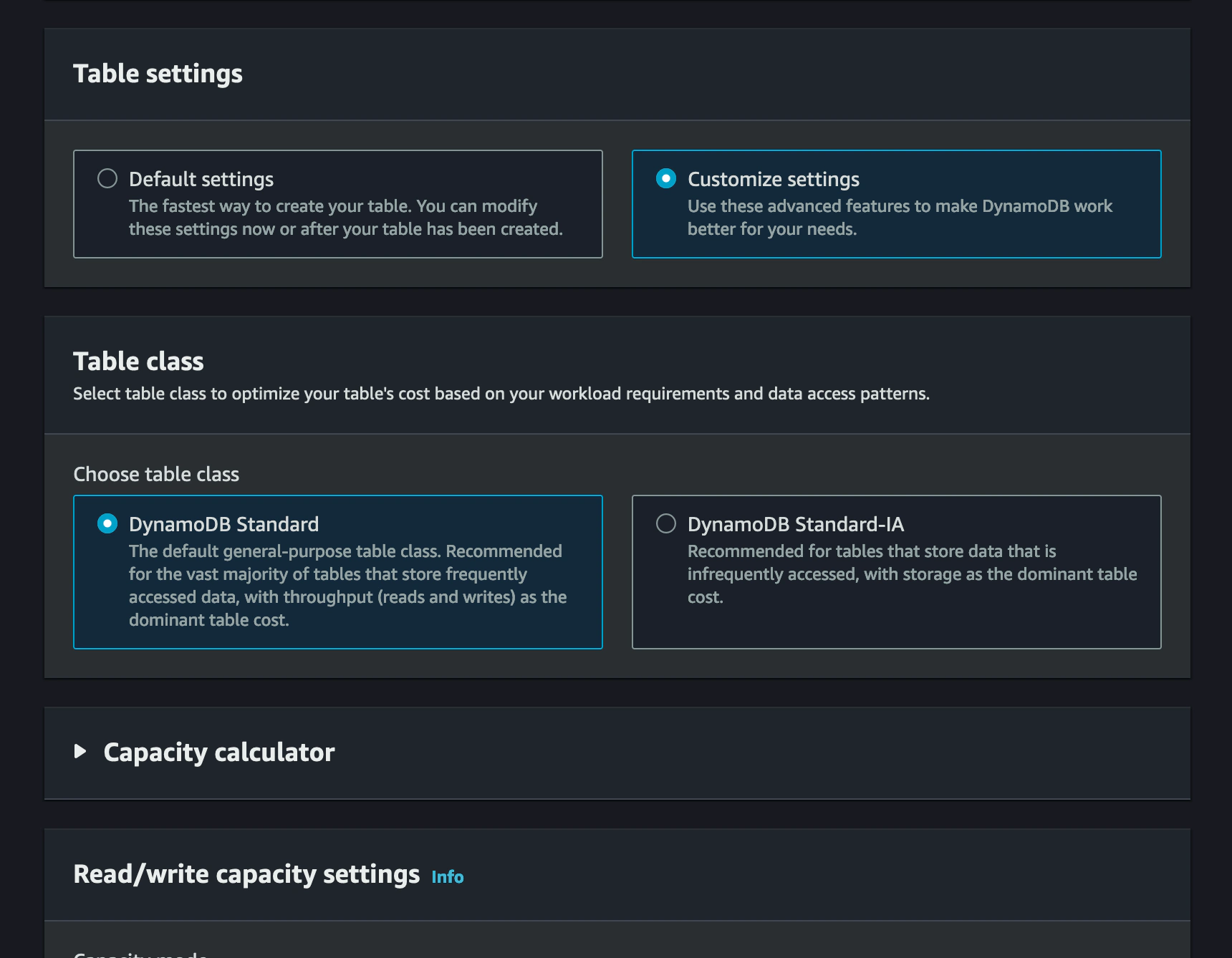
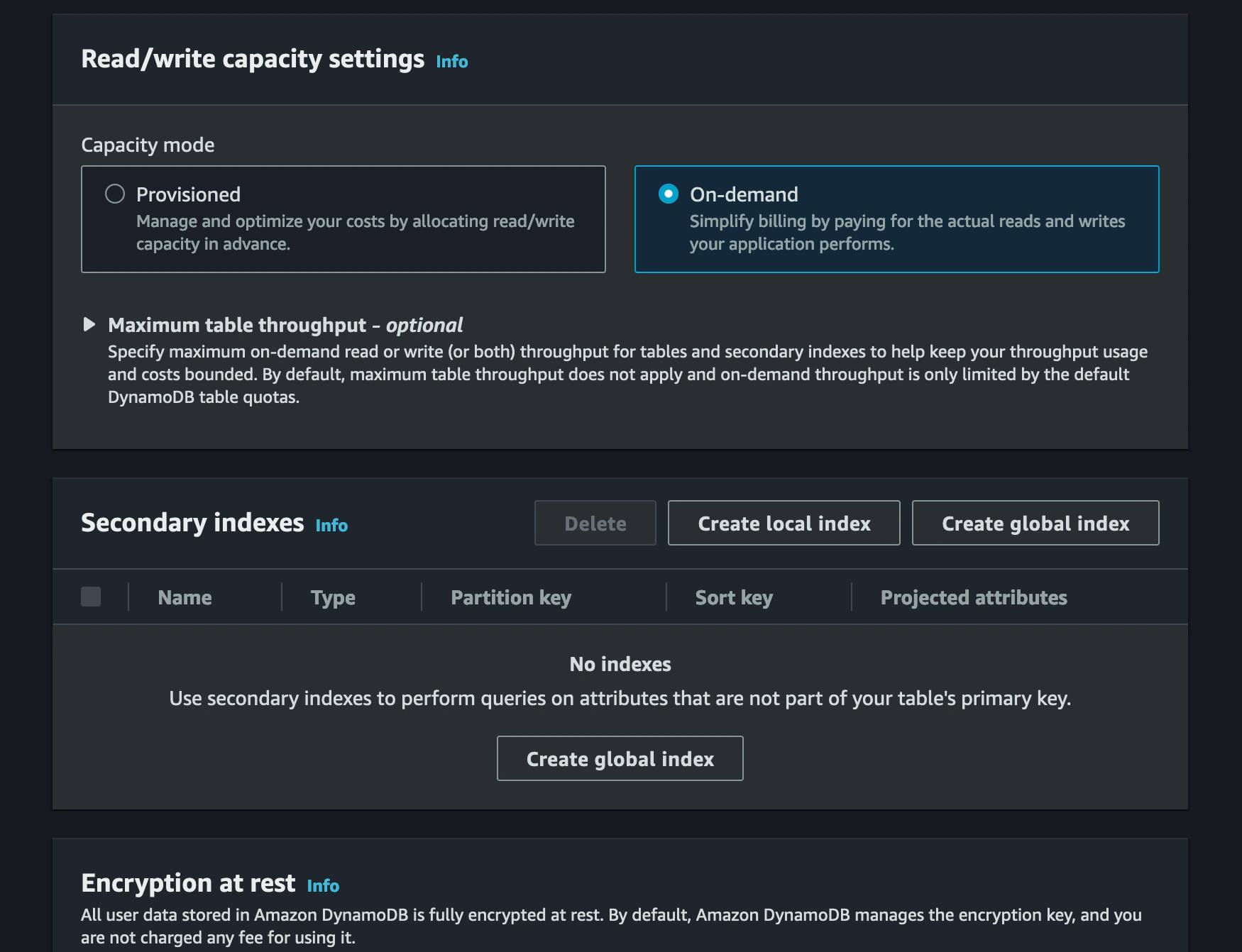
The following lambda code inserts an item in the specified DynamoDB table and return success message if the operation is successful.
import json
import boto3
# INPUT
DB_REGION = 'ap-south-1'
DB_TABLE_NAME = 'todo-app-db'
ITEM = {
'id': 1, # number
'name': 'My First todo', # string
'description': 'This is a sample item' # string
}
def lambda_handler(event, context):
dynamodb = boto3.resource('dynamodb', region_name=DB_REGION)
table = dynamodb.Table(DB_TABLE_NAME)
response = table.put_item(Item=ITEM)
if response['ResponseMetadata']['HTTPStatusCode']==200:
return {"message":"Item inserted successfully!"}
else:
return {"message":"Operation Failes!"}
In conclusion, we have explored the seamless process of inserting data into AWS DynamoDB using AWS Lambda and Boto3. By following the step-by-step guide and leveraging best practices, you can efficiently manage your database and optimize performance.
The integration of AWS Lambda and Boto3 allows for streamlined data insertion processes, eliminating the need for manual operations and enhancing scalability. With the power of serverless computing and AWS cloud services, you can take full control of your data management, ensuring seamless operations and unlocking new possibilities for your applications. Keep experimenting and exploring the vast capabilities of AWS DynamoDB to harness the true potential of your data.
Follow the complete series to learn how to perform CRUD operations on AWS DynamoDB using AWS Lambda - Click Here
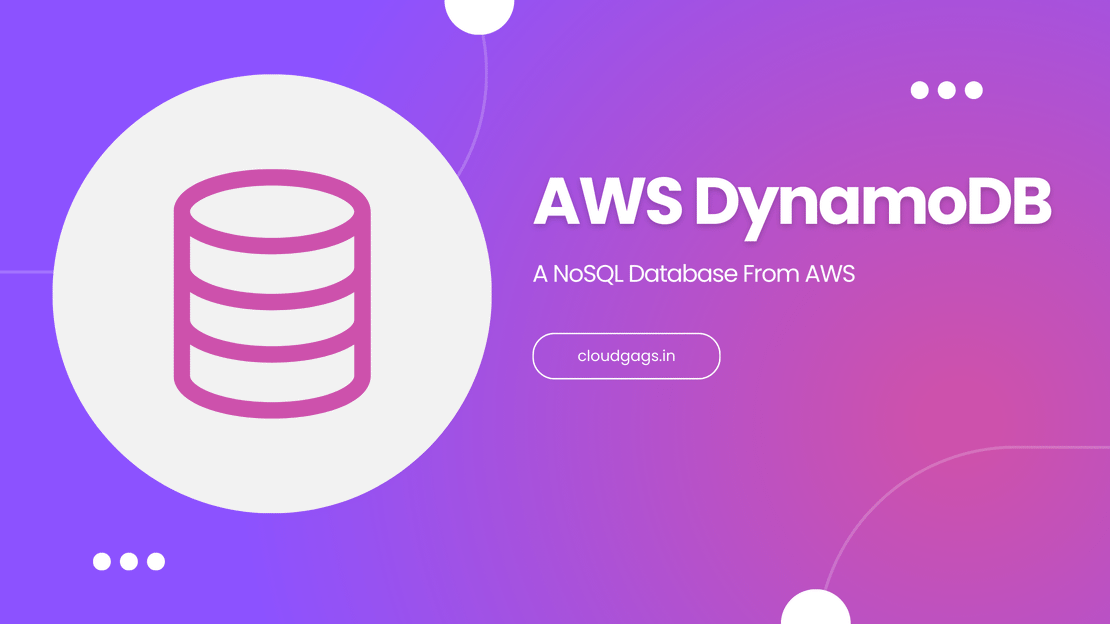
Introduction In the rapidly evolving world of cloud computing, Amazon Web Services (AWS) offers a plethora of tools designed to help businesses scale and manage their applications efficiently.
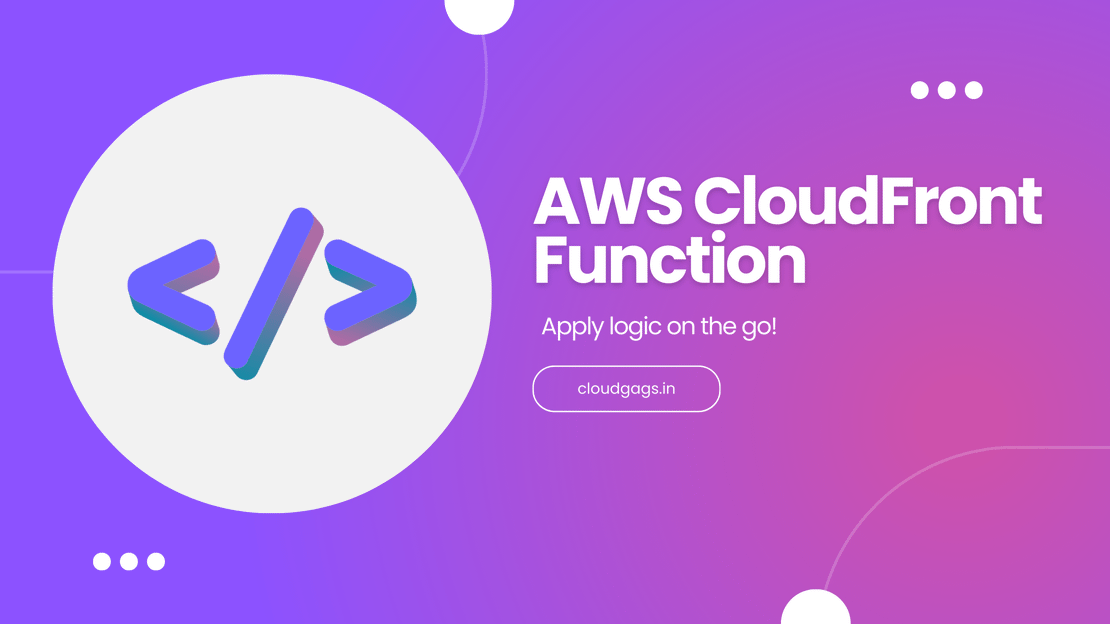
Introduction AWS CloudFront functions as a content delivery network, mitigating network latency between users and the origin server to efficiently serve media.