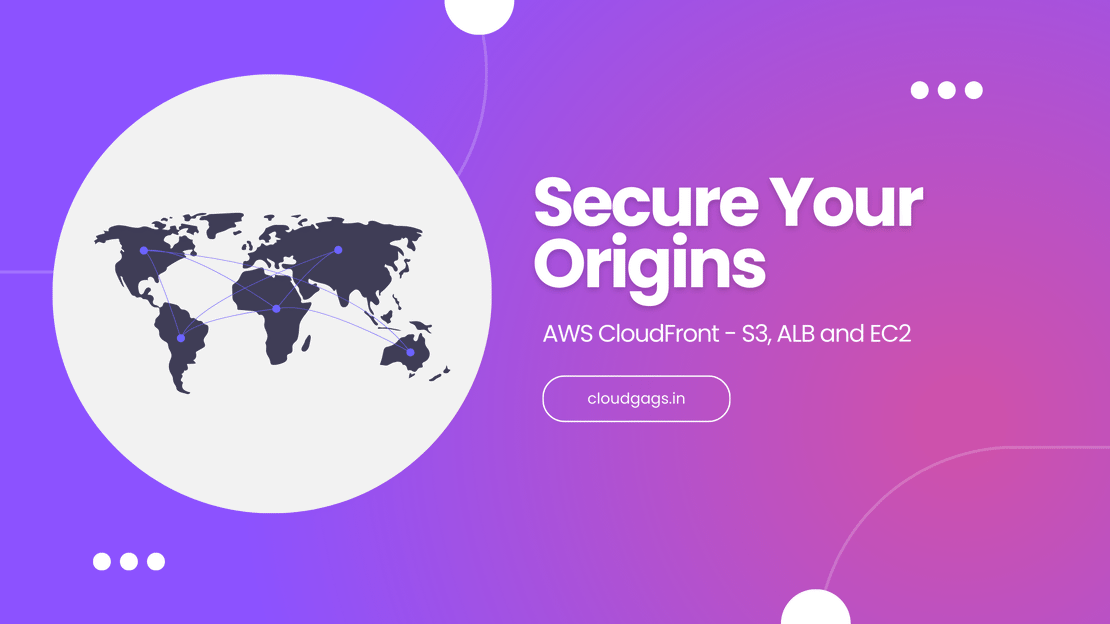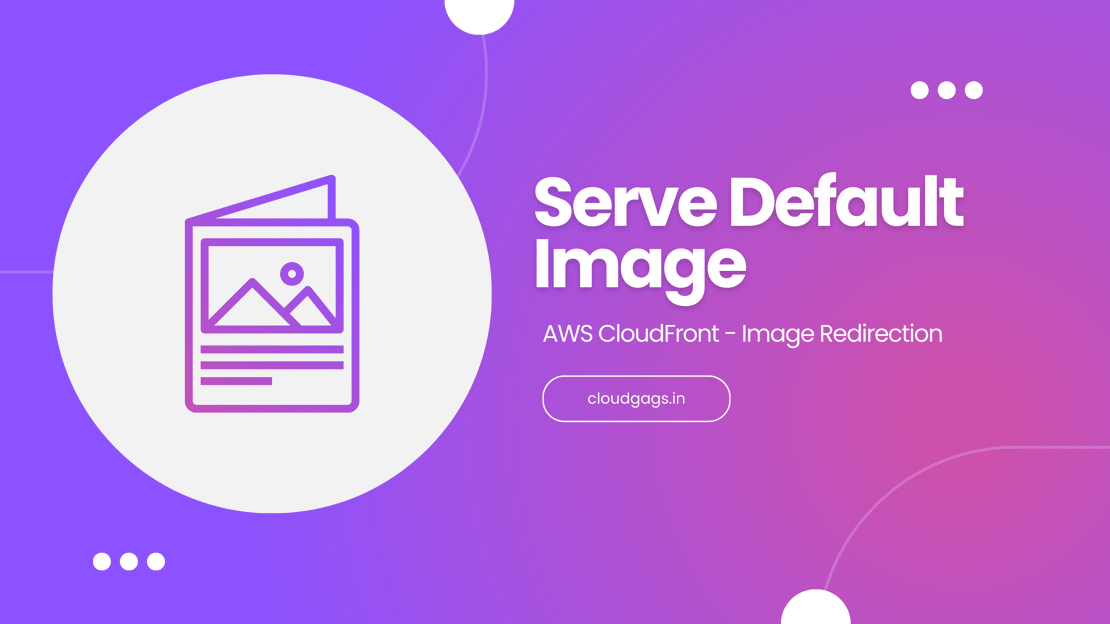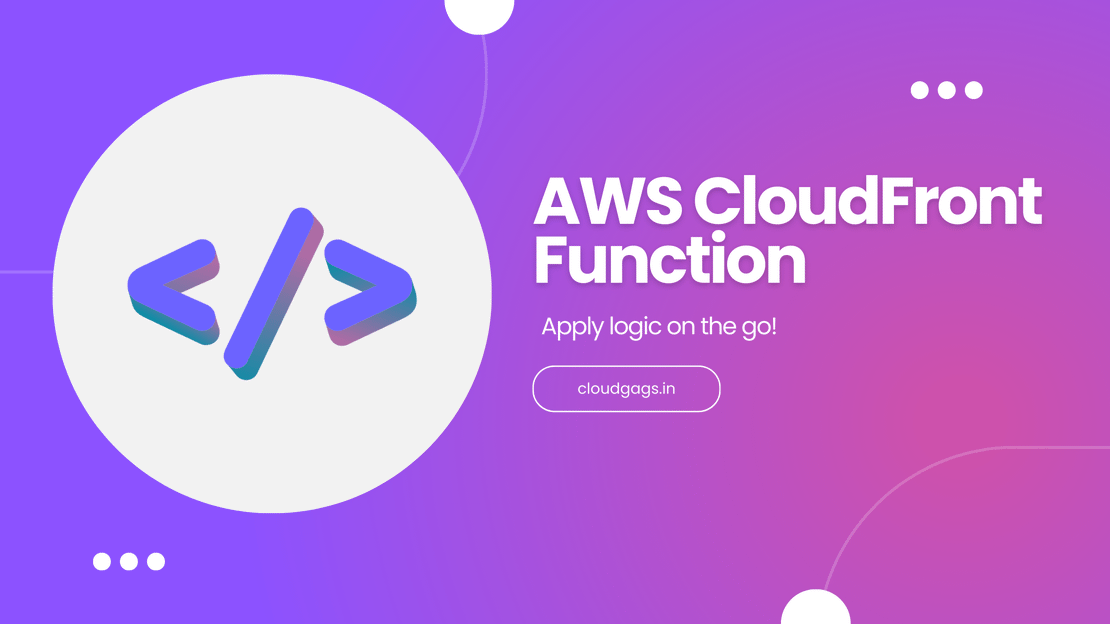In this blog, we’ll explore how to use AWS CloudFront to serve a default image when your origin returns a 404 error. By implementing a Lambda@Edge function, we can ensure that users always receive a placeholder image instead of a broken link.
Why Redirect Images on 404?
When a requested image is missing, returning a 404 error can lead to a poor user experience. Redirecting to a default image ensures that your website remains visually consistent and user-friendly.
Setting Up AWS CloudFront with Lambda@Edge
Step 1: Create a CloudFront Distribution
First, create a CloudFront distribution that points to your origin server where your images are hosted. Ensure that your distribution is properly configured to handle the necessary requests.
Step 2: Write the Lambda@Edge Function
The core of this solution involves using a Lambda@Edge function triggered on the Origin Response event. This function checks the status code from the origin and redirects to a default image if a 404 error is detected.
Here’s a breakdown of the code:
def lambda_handler(event, context):
response = event['Records'][0]['cf']['response']
response_headers = response['headers']
if response['status'] == '404':
if 'transfer-encoding' in response_headers:
return {
'status': '302',
'headers': {
'location': [{
'key': 'Location',
'value': "DEFAULT-IMAGE-URL"
}],
'transfer-encoding': [{
'key': 'Transfer-Encoding',
'value': 'chunked'
}]
}
}
else:
return {
'status': '302',
'headers': {
'location': [{
'key': 'Location',
'value': "DEFAULT-IMAGE-URL"
}]
}
}
return response
Code Explanation
- Event Trigger: The function is triggered on the Origin Response event.
- Status Check: It checks if the response status code is
404.
- Transfer-Encoding Handling: If the
Transfer-Encoding header is present, it includes it in the redirection response to prevent any CloudFront validation errors.
- Redirection: If a 404 is detected, it redirects to the specified default image URL.
Step 3: Deploy the Lambda@Edge Function
- Create the Lambda Function: Go to the AWS Lambda console and create a new function.
- Set Permissions: Ensure the function has the necessary permissions to execute.
- Attach to CloudFront: In the CloudFront distribution settings, attach the Lambda@Edge function to the Origin Response event.
Step 4: Test the Configuration
After deployment, test the configuration by requesting an image that doesn’t exist on your origin. You should be redirected to the default image.
Step 5: Monitor and Optimize
Monitor your CloudFront logs to ensure that redirections occur as expected and optimize the Lambda function as necessary to handle additional scenarios.
Conclusion
By implementing a Lambda@Edge function with AWS CloudFront, you can efficiently handle missing images by redirecting to a default placeholder. This enhances the user experience and maintains the integrity of your website’s design.
Key Takeaways:
- Use Lambda@Edge: To customize content delivery behavior at the edge.
- Handle 404 Errors Gracefully: Redirect users to a default image.
- Maintain Transfer-Encoding: To prevent CloudFront validation errors.
By following these steps, you’ll ensure a seamless experience for your users, even when images are missing. Happy coding!