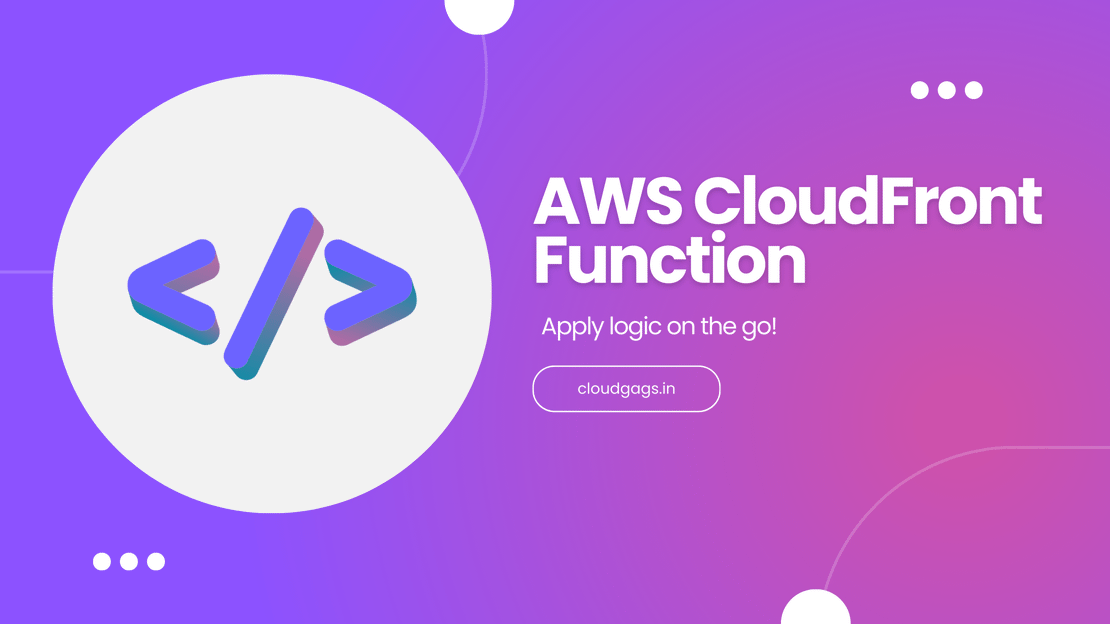
Simplifying 3xx Redirection with CloudFront Function
Introduction Hey there, hope you’re doing well! Ready to dive into today’s blog about pulling off a 3xx redirection using a CloudFront function?
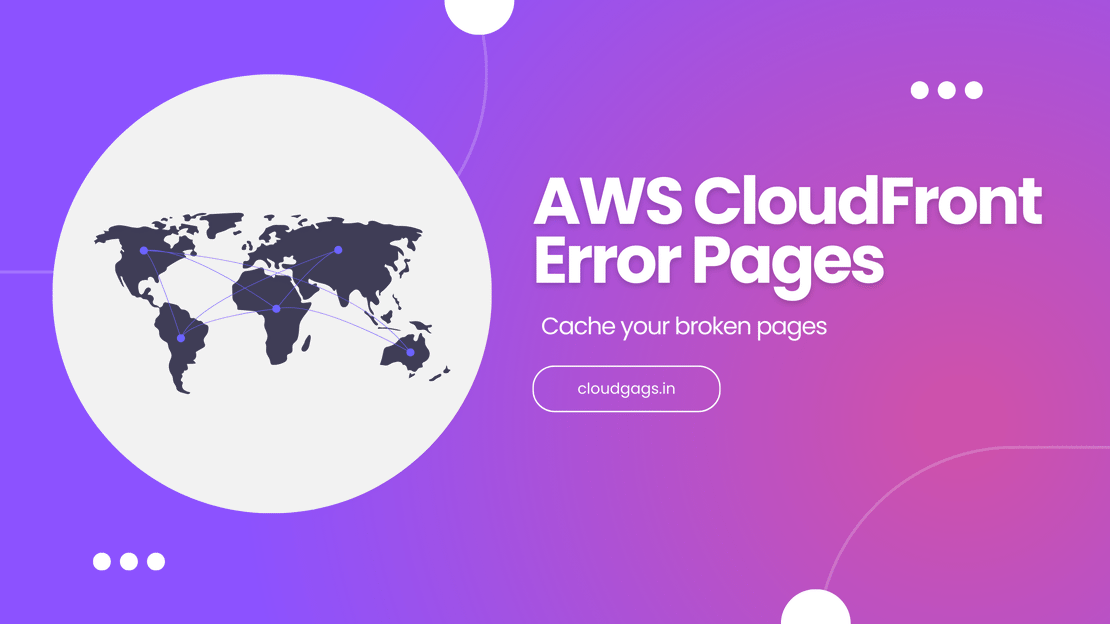
Imagine you visit a website delivered through AWS CloudFront. If something goes wrong on the server behind the scenes, you might see a confusing error message on your screen.
Such default error messages have the potential to impede user experience, ultimately affecting business outcomes. Providing customized content in these scenarios would offer greater convenience.
Enter AWS CloudFront Error Pages! These allow you to craft personalized messages for users, elucidating the problem and possibly providing guidance. This ensures your visitors aren’t left in a state of confusion. It’s an effective method for enhancing your website’s user experience!
To utilize AWS CloudFront Error Pages, you first need to determine which error code you want to trigger an error page. The CloudFront Error Pages operate based on error codes.
For instance:
Let’s say a user is attempting to access certain content and receives a 404 error code as a response. In this case, we recognize that when a 404 error code is received, we should display a customized response to the user.
Therefore, we can configure the system so that when a 404 error occurs, a tailored response is presented to the user, ensuring the continuity of their experience and the integrity of the application.
Custom error pages enhance the user’s experience by delivering personalized responses when errors occur.
Custom responses shield users from the inner workings of the application, maintaining its integrity.
CloudFront error pages enable caching of error responses, reducing the burden on application servers.
Example
In the below screenshot, we have considered a case where we need to send a customized response for all the 404 errors. We have configured the caching period for 10 seconds and a 404.html response page.
https://cloudgags.in/images/aws/cloudfront/cloudfront-error-pages.png does not existCloudFront Error Pages are a crucial aspect of managing and optimizing web content delivery through AWS CloudFront. In this comprehensive guide, we delve into the fundamentals of CloudFront Error Pages, exploring what they are, how they work, and why they matter for website owners and developers.
Whether you’re new to AWS CloudFront or looking to optimize your web delivery strategy, this guide will provide you with valuable insights into leveraging CloudFront Error Pages effectively.
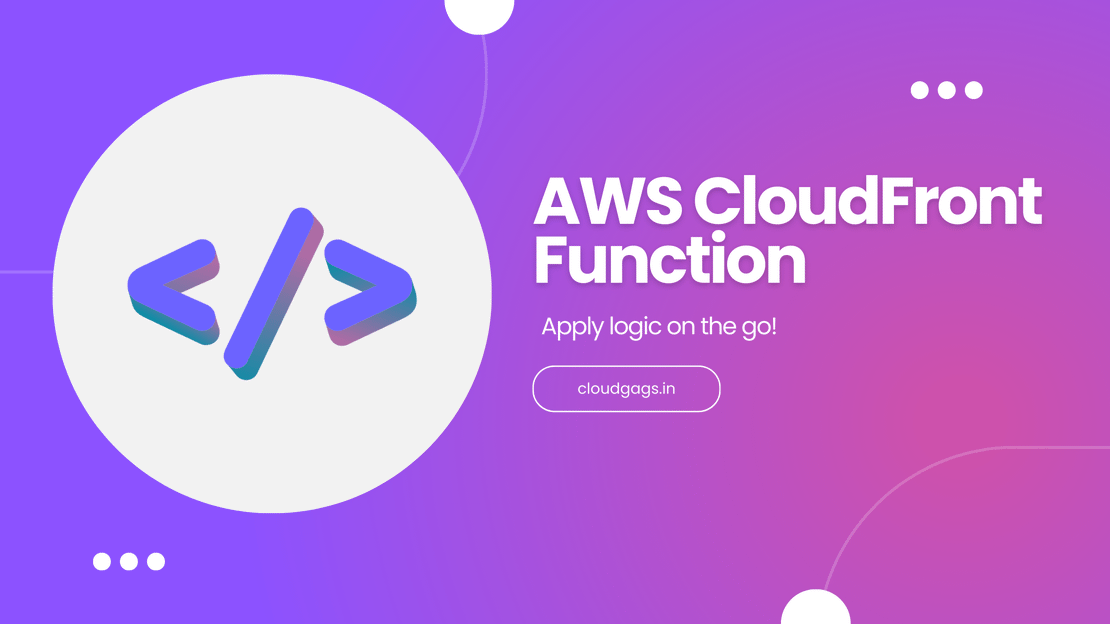
Introduction Hey there, hope you’re doing well! Ready to dive into today’s blog about pulling off a 3xx redirection using a CloudFront function?
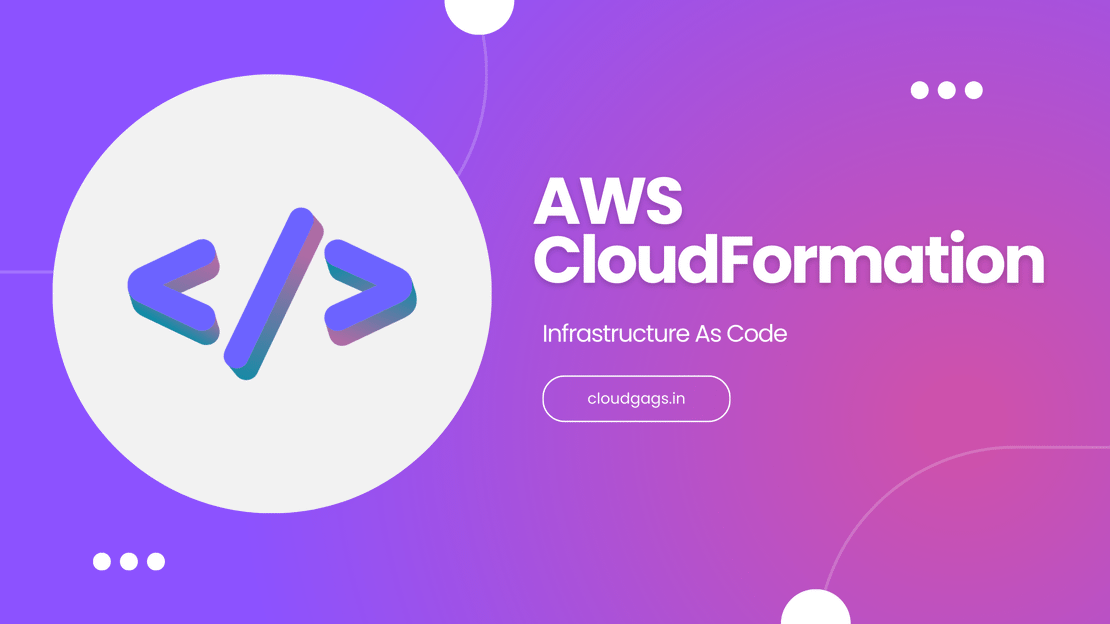
Introduction AWS Cloudformation is an infrastructure as a code(IAAC) service provided by Amazon Web Service(AWS). It allows its users to provision infrastructure on AWS in an automated fashion by writing code for the infrastructure in a JSON/YAML file.